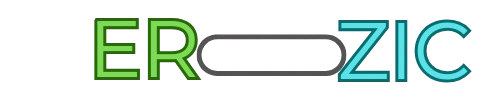Creating a gaming streaming setup doesn’t have to break the bank. With the right budget streaming equipment, you can start streaming your favorite games without overspending.
To get started, you’ll need a few essential components, including a capable computer, a good quality webcam, and a reliable internet connection. You can then enhance your setup with additional equipment such as a microphone, lighting, and capture card.
By choosing the right budget streaming equipment, you can ensure a high-quality stream that will keep your viewers engaged.
Key Takeaways
- Essential components for a gaming streaming setup
- Budget-friendly options for webcams and microphones
- Tips for optimizing your stream’s quality
- Importance of a reliable internet connection
- Enhancing your setup with additional equipment
The Rise of Affordable Streaming for Gamers
Streaming technology has become more accessible, opening up new avenues for gamers. The days of needing deep pockets to stream gameplay are behind us. Today, affordable streaming technology allows gamers to share their experiences with a global audience without breaking the bank.
How Streaming Technology Has Become More Accessible
Advancements in technology have made it possible for gamers to access high-quality streaming equipment at lower prices. This shift has democratized streaming, enabling more gamers to join the community. Budget-friendly options now available include capable cameras, microphones, and capture cards that were once considered high-end.
Realistic Expectations for Budget Setups
While budget setups have become more viable, it’s essential to have realistic expectations. Budget-friendly streaming setups may not offer the same production quality as their expensive counterparts, but they can still deliver high-quality streams. Understanding the limitations and capabilities of your equipment is key to optimizing your streaming experience.
By balancing quality and cost, gamers can create engaging streams that attract and retain viewers.
Essential Components of a Streaming Setup
To stream effectively, it’s crucial to understand the core components that make up a streaming setup. A well-functioning streaming rig relies on a combination of hardware, software, and internet connectivity to deliver high-quality streams.
Core Hardware Requirements
The hardware is the backbone of any streaming setup. Two critical aspects to consider are computing power and capture equipment.
Computing Power Needs
A robust computer is essential for handling the demands of streaming. This includes a capable CPU and GPU to process and encode video in real-time. For most modern games and streaming software, a multi-core processor (at least quad-core) and a dedicated graphics card are recommended.
Capture Equipment Basics
Capture cards are vital for capturing and transmitting video signals from consoles or other external devices. When choosing a capture card, consider the resolution and frame rate it can handle, as well as compatibility with your streaming setup.
Software Fundamentals
Streaming software is what brings everything together, allowing you to manage your stream, interact with your audience, and customize your stream’s appearance. Popular options include OBS Studio and Streamlabs Desktop, both of which offer a range of features and customization options.
Internet Connection Considerations
A stable and fast internet connection is critical for streaming. Consider your upload speed and ensure it meets the requirements of your streaming platform. Most platforms recommend at least a 5 Mbps upload speed for 1080p streaming, but this can vary.
Best Budget Streaming Setups for Gamers Under $300
Streaming your gaming experiences doesn’t have to break the bank. With a little creativity and the right equipment, you can set up a quality streaming rig for under $300. This section will guide you through console-based and PC-based ultra-budget streaming setups, helping you get started with minimal investment.
Console-Based Ultra Budget Setup
For those who prefer gaming on consoles, setting up a streaming rig is relatively straightforward. Both PlayStation and Xbox consoles have built-in streaming capabilities, making it easy to share your gaming moments.
PlayStation Streaming Configuration
To stream on a PlayStation, you’ll need to:
- Ensure your PS4 or PS5 is connected to the internet.
- Use the built-in streaming feature to platforms like Twitch or YouTube.
- Consider investing in a basic capture card if you want more advanced features.
Xbox Streaming Configuration
For Xbox users, the process is similarly straightforward:
- Make sure your Xbox is connected to the internet.
- Use the Xbox’s streaming feature to broadcast your gameplay.
- Optional: Invest in a budget-friendly capture card for additional functionality.
PC-Based Ultra Budget Setup
For PC gamers, a budget streaming setup can be achieved with:
- A decent graphics card (e.g., Nvidia GTX 1660 or AMD RX 5600 XT).
- Streaming software like OBS Studio or Streamlabs Desktop.
- A basic USB microphone for clear audio.
Performance Expectations at This Price Point
At under $300, you can expect decent streaming quality but may need to compromise on a few aspects, such as resolution or frame rate. For console-based setups, the built-in streaming features will handle most of the work. For PC-based setups, you’ll need to balance your hardware capabilities with the demands of streaming software.
By understanding these limitations and choosing the right configuration for your needs, you can enjoy a satisfactory streaming experience without overspending.
Mid-Range Budget Setups ($300-$500)
Mid-range budget setups, ranging from $300 to $500, provide a significant upgrade in stream quality for gamers. At this price point, streamers can expect to achieve a balance between cost and performance, enabling higher quality video and audio.
Recommended Hardware Combinations
For a mid-range setup, consider the following hardware combinations:
- A decent processor like AMD Ryzen 5 or Intel Core i5
- A dedicated graphics card such as NVIDIA GeForce GTX 1660 Super
- At least 16GB of RAM to ensure smooth performance
- A good quality capture card like Elgato HD60 S
These components work together to provide a robust streaming experience. The processor handles encoding, while the graphics card ensures that games run smoothly.
Software Optimizations for Mid-Range Systems
To get the most out of your mid-range hardware, optimize your streaming software:
- Use OBS Studio or Streamlabs Desktop for efficient encoding
- Adjust bitrate and resolution settings to match your internet connection
- Enable hardware encoding if your GPU supports it
By tweaking these settings, you can significantly improve stream quality without overtaxing your hardware.
Stream Quality Improvements
With a mid-range budget setup, you can achieve notable improvements in stream quality:
- Upgrade to 1080p at 60fps for smoother video
- Invest in a good quality microphone for clearer audio
- Use proper lighting to enhance video quality
By focusing on these areas, streamers can enhance their overall streaming experience, attracting more viewers and improving engagement.
Best Budget Capture Cards for Game Streaming
Capture cards play a crucial role in game streaming, and there are several budget-friendly options available. When it comes to streaming your gameplay, the capture card is a vital component that can significantly impact the quality of your stream.
Elgato HD60 S
The Elgato HD60 S is a popular choice among streamers due to its ease of use and high-quality video capture. It can capture footage at 1080p at 60fps, making it ideal for streamers who want smooth, high-definition video.
AVerMedia Live Gamer Mini
The AVerMedia Live Gamer Mini is another highly-regarded capture card that is compact and easy to use. It supports 1080p at 60fps and has a low latency, ensuring that your stream is both high-quality and real-time.
EVGA XR1 Lite
The EVGA XR1 Lite is a more advanced capture card that offers high-quality capture and a range of features, including HDR support. While it’s a bit pricier than some other budget options, it’s still relatively affordable and offers excellent value.
Budget-Friendly Alternatives Under $100
For those on a tight budget, there are still several capture card options available for under $100. These cards may not offer all the features of their more expensive counterparts, but they can still provide good quality video capture and are a great starting point for new streamers.
When choosing a capture card, it’s essential to consider your specific needs, including the type of games you play, your computer’s specifications, and your internet connection speed. By selecting the right capture card, you can ensure that your stream is high-quality, reliable, and engaging for your audience.
Affordable Microphones for Professional-Sounding Streams
Professional-sounding streams are within reach, even on a limited budget, with the right affordable microphone. Good audio quality is essential for engaging your audience and enhancing your stream’s overall production value.
USB Microphones Under $100
USB microphones offer a convenient plug-and-play solution for streamers. Here are a few top picks under $100:
- Blue Snowball iCE: A popular choice among streamers, known for its clear and crisp audio.
- Razer Seiren Mini: Compact and designed for focused audio pickup, ideal for voiceovers and streaming.
Blue Snowball iCE
The Blue Snowball iCE is a budget-friendly USB microphone that delivers high-quality audio. It’s easy to set up and works well for streaming and voiceovers.
Razer Seiren Mini
The Razer Seiren Mini is another excellent option, offering super-cardioid pickup to minimize background noise and focus on your voice.
XLR Options for Growing Streamers
As you grow as a streamer, you may want to consider XLR microphones for potentially higher audio quality and more flexibility. While they require an audio interface, XLR microphones can be a worthwhile investment for serious streamers.
Headset Microphones Worth Considering
For those who prefer gaming headsets, built-in microphones can be a convenient option. Look for headsets with noise-cancellation and high-quality microphone specs to ensure clear audio.

Budget-Friendly Webcams and Camera Solutions
Streaming with high-quality video is now more accessible than ever, thanks to budget-friendly webcams. A good webcam or camera is essential for creating engaging content that captures your audience’s attention. In this section, we’ll explore affordable options that can enhance your streaming experience without breaking the bank.
Dedicated Webcams Under $80
If you’re in the market for a dedicated webcam, there are several excellent options available for under $80. Two standout models are the Logitech C920 and the NexiGo N60.
Logitech C920
The Logitech C920 is a popular choice among streamers due to its high video quality and wide compatibility. It offers 1080p resolution at 30fps, making it ideal for capturing clear and crisp video.
NexiGo N60
The NexiGo N60 is another great option, offering 1080p resolution and a compact design. It’s also equipped with a built-in microphone, making it a convenient all-in-one solution.
Using Your Smartphone as a Camera
If you don’t want to invest in a separate webcam, you can use your smartphone as a high-quality camera. Many streaming apps are available that can turn your phone into a webcam, offering features like higher resolution and better image quality than some dedicated webcams.
Lighting Tips to Improve Video Quality
Good lighting is just as important as a good camera when it comes to video quality. Here are some tips to improve your lighting:
- Use natural light when possible, positioning yourself near a window.
- Invest in a basic lighting kit that includes a key light, fill light, and backlight.
- Avoid harsh overhead lighting that can create unflattering shadows.
By combining a budget-friendly webcam or smartphone camera with proper lighting, you can significantly enhance your stream’s video quality.
Free and Low-Cost Streaming Software
Gamers don’t have to spend a fortune on streaming software; there are several free and low-cost options that can deliver professional-grade results. These software solutions are crucial for managing stream quality, interacting with viewers, and customizing the streaming experience.
OBS Studio Setup and Optimization
OBS Studio is one of the most popular free streaming software options. To optimize OBS, start by configuring your settings for the best performance. This includes setting the right bitrate, resolution, and frame rate. Experiment with different settings to find the optimal balance between quality and performance.
Streamlabs Desktop Features
Streamlabs Desktop is another powerful tool that offers a range of features, including customizable themes, alerts, and donation tracking. It’s compatible with OBS and provides a user-friendly interface for managing your stream.
Stream Deck Alternatives
For those looking for alternatives to Stream Deck, there are options like Touch Portal and LioranBoard. These tools allow for customizable control layouts and can enhance your streaming experience.
Touch Portal
Touch Portal offers a unique way to control your stream with customizable touch controls. It’s a great option for those who want to add a more interactive element to their streaming setup.
LioranBoard
LioranBoard is another alternative that provides advanced features for stream control and customization. It’s highly configurable and can be integrated with various streaming software.
Creating a Professional Stream Look on a Budget
Discover how to give your stream a professional makeover on a budget. Creating a professional stream look doesn’t have to be expensive. With a few simple tweaks and DIY solutions, you can elevate your streaming setup to the next level.
DIY Green Screens and Backgrounds
A green screen can add a professional touch to your stream. You can create a DIY green screen using a large piece of green fabric or paper. For backgrounds, consider using a digital green screen or creating your own custom designs.
- Use a green fabric or paper large enough to cover your background.
- Ensure the lighting is even and doesn’t cast shadows.
- Experiment with different digital backgrounds or create your own.
Affordable Lighting Solutions
Proper lighting is crucial for a professional-looking stream. Invest in affordable lighting solutions like softbox lights or ring lights to improve the quality of your video.
| Lighting Option | Price Range | Benefits |
|---|---|---|
| Softbox Lights | $50-$100 | Soft, even lighting; reduces harsh shadows. |
| Ring Lights | $20-$50 | Eliminates shadows; provides a flattering light. |

Free Overlays and Visual Assets
Enhance your stream with free overlays and visual assets. Websites like Streamlabs and OBS offer a range of free resources to customize your stream’s look.
- Download free overlays from streaming communities.
- Use free software like OBS to customize your stream.
- Experiment with different visual assets to find what works best for your stream.
By implementing these budget-friendly tips, you can achieve a professional stream look that engages your audience and enhances your streaming quality.
Common Streaming Setup Mistakes to Avoid
As you configure your streaming setup, it’s crucial to sidestep common pitfalls that can degrade your stream’s quality. A well-optimized streaming setup is essential for delivering high-quality streams that engage viewers.
Audio Configuration Errors
One of the most critical aspects of a streaming setup is audio configuration. Common mistakes include incorrect gain settings, inappropriate microphone choice, and neglecting to monitor audio levels. Ensuring your audio is correctly configured can significantly enhance your stream’s overall quality.
- Check your gain levels to avoid distortion.
- Choose a microphone that suits your streaming style.
- Monitor your audio in real-time to catch any issues.
Bandwidth and Bitrate Issues
Bandwidth and bitrate are closely related and can significantly impact your stream’s quality if not properly managed. A common mistake is setting the bitrate too high for the available bandwidth, leading to buffering and poor stream quality.
- Understand the relationship between bandwidth and bitrate.
- Adjust your bitrate according to your internet connection.
- Test different settings to find the optimal balance.
Overlooked Settings That Impact Quality
Several settings can impact your stream’s quality if overlooked. These include resolution, framerate, and encoding settings. Ensuring these are appropriately configured for your hardware and internet connection is vital.
Key settings to review:
- Resolution and framerate should match your hardware capabilities.
- Encoding settings should be optimized for your specific use case.
- Regularly test your stream to identify any issues.
Optimizing Your Stream for Maximum Performance
To get the most out of your streaming setup, optimizing for maximum performance is crucial. This involves a combination of technical adjustments and understanding how different components of your setup work together.
Bandwidth Management Techniques
Effective bandwidth management is key to a smooth streaming experience. This involves ensuring that your internet connection can handle the demands of streaming. Techniques include limiting the number of devices connected to your network while streaming, using Quality of Service (QoS) settings to prioritize your stream, and choosing the right bitrate for your stream.
CPU and GPU Usage Balancing
Balancing CPU and GPU usage is vital for optimal streaming performance. Your CPU handles tasks like encoding video and audio, while your GPU handles graphics processing. Ensuring that neither component is overloaded can prevent bottlenecks and improve stream quality.
Resolution and Framerate Settings for Different Platforms
Different streaming platforms have different recommendations for resolution and framerate settings. Understanding these can help you optimize your stream for the best possible quality.
Twitch Optimization
For Twitch, a resolution of 1080p at 60fps is recommended for most streams. However, this can vary based on your audience’s internet speeds and your hardware capabilities.
YouTube Optimization
YouTube also supports 1080p at 60fps, but it can handle higher resolutions like 1440p and 4K. Choosing the right resolution depends on your content and hardware.
By implementing these optimization techniques, you can significantly improve your stream’s performance and quality, providing a better experience for your viewers.
Conclusion
Creating a high-quality gaming streaming setup doesn’t have to break the bank. By understanding the essential components and leveraging budget-friendly options, gamers can stream their favorite games with confidence.
The best budget streaming setups combine affordable hardware with optimized software and internet connectivity. With options like console-based and PC-based ultra-budget setups, there’s a solution for every gamer.
To take your streaming to the next level, consider investing in budget streaming equipment like capture cards, microphones, and webcams. Brands like Elgato, AVerMedia, and EVGA offer reliable and affordable options.
By applying the tips and recommendations outlined in this article, you can create a professional-looking stream without overspending. Focus on optimizing your stream’s performance, and don’t be afraid to experiment with different settings to find what works best for your gaming streaming setup.
FAQ
What are the essential components of a streaming setup?
The essential components of a streaming setup include core hardware, software, and a stable internet connection. This includes computing power, capture equipment, and streaming software.
How much does it cost to set up a budget streaming rig?
The cost of setting up a budget streaming rig can vary, but it’s possible to set up a basic streaming rig for under $300. Mid-range budget setups can cost between $300-$500.
What are some budget-friendly capture card options?
Some budget-friendly capture card options include the Elgato HD60 S, AVerMedia Live Gamer Mini, and EVGA XR1 Lite. There are also budget-friendly alternatives available for under $100.
What are some affordable microphone options for streaming?
Some affordable microphone options for streaming include USB microphones like the Blue Snowball iCE and Razer Seiren Mini, as well as XLR options and headset microphones.
Can I use my smartphone as a webcam for streaming?
Yes, you can use your smartphone as a webcam for streaming. There are various apps and software available that allow you to do so.
What are some free and low-cost streaming software options?
Some free and low-cost streaming software options include OBS Studio, Streamlabs Desktop, and Stream Deck alternatives like Touch Portal and LioranBoard.
How can I improve the video quality of my stream?
To improve the video quality of your stream, you can invest in a good webcam or camera, use proper lighting, and adjust your resolution and framerate settings.
What are some common streaming setup mistakes to avoid?
Some common streaming setup mistakes to avoid include audio configuration errors, bandwidth and bitrate issues, and overlooked settings that can impact stream quality.
How can I optimize my stream for maximum performance?
To optimize your stream for maximum performance, you can use bandwidth management techniques, balance CPU and GPU usage, and adjust resolution and framerate settings for different platforms.